Using PeopleCode and injected with JavaScript:
PeopleCode Field Class provides a property called
HoverText which you can use to display a tooltip/Hover text for any push
buttons or hyperlink associated with the field.
To do that you can use something like;
RECNAME.FIELDNAME.HoverText = "This is HoverText Example";
A couple of limitation of using HoverText property:-
·
The
maximum length of hover text is 100 characters
·
If the
hover text is identical to the push button or hyperlink label, the hover text
will not be shown
Steps:
- Add a field called HTMLAREA to a derived/work record (WORK_REC.HTMLAREA)
- Add record field (WORK_REC.HTMLAREA) to the page you want to the
scroll level 0 (Make sure to reduce the size of the field in App designer
and but ensure you can see it on the page).
- In Page Activate Event write the below code:-
Note: Within JavaScript block we’ve to write
underscore instead of dot marked bold.
Local string &cDoublequote =
"""";
WORK_REC.HTMLAREA.Value = "<script type=" |
&cDoublequote | "text/javascript" | &cDoublequote | "
language=" | &cDoublequote | "javascript" |
&cDoublequote | ">" | "function yourFunctionName() {
document.getElementById(" | Quote("RECNAME_FIELDNAME") |
").title=" | &cDoublequote | "This is the hover text for the
RECNAME.FIELDNAME" | &cDoublequote | "; } window.onload =
yourFunctionName(); </script>";
JavaScript:-
EXAMPLE_JS
//Declare a simple JavaScript function
and getElementById document property to get the HTML ID
Function HoverTextExample()
{
document.getElementById('RECNAME_FIELDNAME').title="This
is Hover Text Example for the Field RECNAME.FIELDNAME";
}
window.onload=HoverTextExample();
We
can also use below code using Field Class property HTMLAttribute:
Local String &Display_String=”This is
Comment Displaying”;
Rec_Name.Field_Name.HTMLAttribute=””””|&Display_String|””””;
AddJavaScript(HTML.EXAMPLE_JS);
In PeopleSoft tools version 8.53 and higher we can implement
deliver Mouse over Option. In HCM Employee Information and in FSCM it is Vendor
Information.
Follow the below steps to have your own popup pages:-
Step 1: Create a page with
the details you need to be displayed. Make sure the keys of the primary record
of this page are also present in the context where you use it.
Step 2: Save the page and set
the page type as Popup Page in the page properties.
Step 3: Now open your
transaction page and select the field to enable popup. On the Page field
properties of the selected field, go to the USE tab and Select Mouse Over Popup
Option as Page Popup and provide the page name you have
created in the previous step. Make sure all the keys required for the popup
page is present in the context.
HCM
Navigation: Main Menu -> Set Up HCM -> Common
Definitions -> Mouse Over Popup -> Mouse Over Page Definition
Add your Target Component Name and use any
delivered sub-Page defined to display Employee/Vendor Detail Info like - Name, Title, Dept, Manager Name, Email-id, Phone
Number and Address.
Add your Search Record and select the Key’s.
Example of the mouse over popup page.
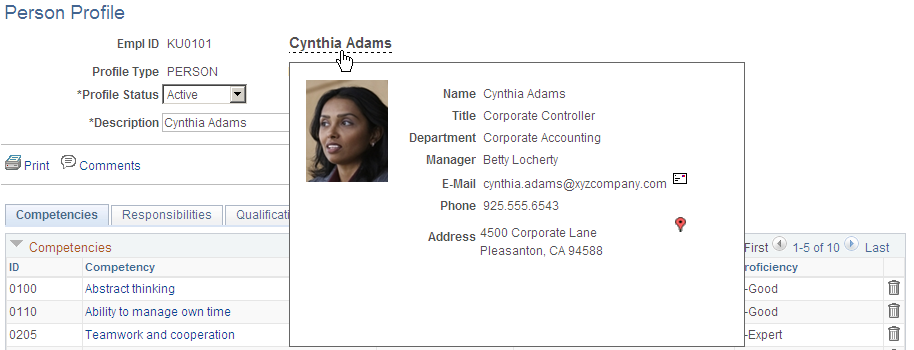
Details available in PeopleBook:Mouse Over Popups


