Access the Connect Information tab in ExcelToCI2007.xlsm by clicking the Connect Information tab:
Image: Connect Information tab
This example illustrates the Connect Information tab in the Excel to Component Interface Utility.
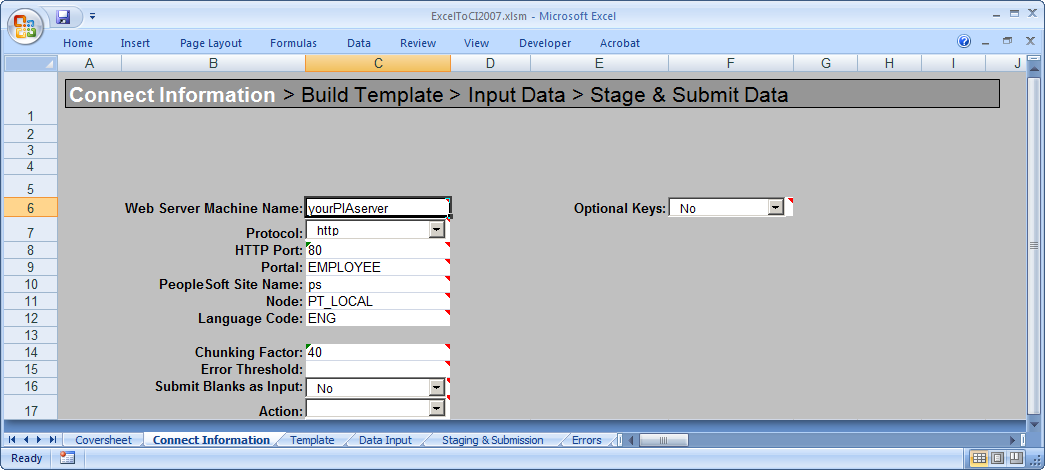
The information on this page is required to create a new template or to submit data to the database. You will need to specify environment information as well as information about how data should be transmitted. The Action field will be populated automatically based on your setup and the component interface that the template is associated with.
The initial connection settings will be the PeopleSoft default values. You will need to modify these values for your specific implementation of PeopleSoft. If you are unsure what to enter for these values, check with your system administrator.
The connection options are:
Field or Control | Definition |
|---|---|
| Web Server Machine Name | The name of the PeopleSoft web server to which you are connecting. |
| Protocol | The protocol used to access the web server. The default is HTTP. The preferred protocol is HTTPS. |
| HTTP Port | The HTTP port number that the web server uses. The default is 80. |
| Portal | The name of the portal you are using. EMPLOYEE is a default portal shipped with PeopleSoft. |
| PeopleSoft Site Name | The PeopleSoft site name that you entered when you installed the PeopleSoft Internet Architecture. The default is ps. |
| Node | The PeopleSoft default local node name. The default is PT_LOCAL. |
| Language Code | The code for the language in which the data is submitted to the database. If no language code is specified, the base language is used. |
| Chunking Factor | The number of rows of data to be transmitted to the database at one time. The default is 40. |
| Error Threshold | The total number of errors that are permitted before submission to the database ceases. When the error threshold is exceeded, an error message appears and submission to the database stops. |
| Submit Blanks as Input | When this option is set to Yes and a character input field selected for input contains only blank spaces, the field will be included for submission instead of being ignored. This option is set to No by default, for backwards compatibility. If full-width blank space Unicode characters are entered as an input value in ExcelToCI, (this is achieved by using an encoding that supports such Unicode characters) the field will be submitted, the blanks will be sent, and the value will not be trimmed before it is saved to the database. If regular ASCII blank spaces (also known as half-width characters) are entered as a value for a character field, the field will be submitted, but the value will be trimmed, so an empty string will be saved. In essence, the field value will be cleared. |
| Action | The value for this field is supplied by the system when the component interface is retrieved from the database. However, you can change the supplied value by selecting it from the Action drop-down list. The types of actions available are based on the structure of the component interface. The actions are:
Note: If you want to insert an effective-dated collection at Level 1 containing a child collection at Level 2, you may need to use UPDATE to insert the parent row at level 1 and then use UPDATEDATA to insert the child row at level 2. This is because child rows are copied forward from the current effective-dated collection as a result of the insertion of a new effective-dated parent row. These child rows will be updated by the component processor with the new effective date, and may have the same level 2 keys as the Level 2 child row that you are trying to submit from ExcelToCI. |
Creating Templates
The template page is a graphical representation of the component interface structure that you will be using to load data. The structure of the component interface is retrieved from the database when a new template is built. All of the fields that are exposed through the component interface appear on the template page. Fields that are read-only on the component interface will not appear on the template.
The new template macro builds the parent-child relationship within Microsoft Excel based upon the component interface scroll-level definition. The system adds a new row for each scroll level and assigns a unique identifier to it.
Access the Template tab in ExcelToCI.xlsm to create your template:
Image: Template tab in Excel to Component Interface Utility.
This example illustrates the Template tab in the Excel to Component Interface utility.
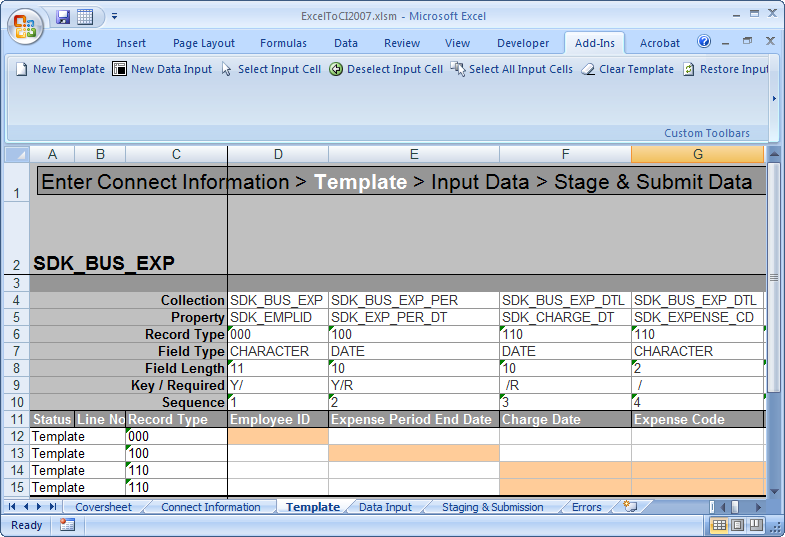
Field or Control | Definition |
|---|---|
| Collection | The name of the component interface collection. A collection is a property that points to a scroll, rather than a field, in the underlying component for a component interface. |
| Property | The component interface property name. Typically, this is also the name of the field on the page. |
| Record Type | This number represents the parent/child relationship of the records. The level 0 scroll record is always represented by 000. Level 1 scroll records appear with numbers that start with 100 and always have 00 as the last two numbers. Level 2 scrolls are identified by numbers that start with the identifier of their level 1 parent and end with a 0. Level 3 scrolls are identified by the first number from the level 1 parent, the second number from its level 2 parent, and then the third number from its own position in the list. The numbers for each scroll level increments based on the number of records that exist at that level. For example, level 0 would be 000, level 1 would be 100, level 2 would be 110, and so on. Note: Component interfaces that have more than 10 collections at a given level increments with alphabetic identifiers. For example, 800, 900, A00, and so on. |
| Field Type | The standard PeopleSoft type for the field, for example, Date, Character, and so on. |
| Field Length | The length of the field as defined by PeopleSoft. For numeric fields and signed number fields, the length is broken down into integer and decimal positions. For example, a length of 15.3 indicates 15 integer positions and three decimal positions. |
| Key/Required | If the field is a key field, the system will display a Y to the left of the forward slash. When the field is not a key, it will be blank. If the field is a required field, the system will display an R to the right of the forward slash. When the field is not required, it will be blank. This information comes from the record definition itself. Note: Fields that are either keys or required must be set in order to submit data successfully. |
| Sequence | The sequence number represents the property order in the template. |
| Status | This field displays the load status on the Staging and Submission page. |
| Line No | This corresponds to the line number on the Input Data and the Staging and Submission pages. |


